Map Academy: Taking Qgis To The Next Level

Map Academy: Taking Qgis To The Next Level
Published 10/2022
MP4 | Video: h264, 1280x720 | Audio: AAC, 44.1 KHz
Language: English | Size: 4.46 GB | Duration: 7h 15m
Take a big leap forward in your QGIS skills with: expressions, automated mapping, design tips, creating data + much more
What you'll learn
How to automate mapping with QGIS Atlas
How to write expressions in QGIS (e.g. to filter, style or select features)
How to find patterns in data using expressions
How to create data, using different methods
How to create and edit GIS data
How to use the Processing Toolbox
Map design techniques, with worked examples
How to process multiple files with Batch Processing
How to use the super-power of geometry generators
How to make beautiful maps with blend effects in QGIS
Loads of labelling, color and design tips
Use datasets from lots of different countries, and the whole world
Requirements
Before taking this course you should already know how to make maps with QGIS - including adding and styling data, filtering layers and exporting maps from the Print Layout
No programming experience is necessary
No paid software is required: QGIS is all we use in this course
Love maps? Love data? Know the basics of QGIS? That's all you really need
Description
This course is for existing QGIS users who already have a good basic understanding of the software and are now ready to take their skills to the next level. There are more than 90 videos in the course, split into the following 8 sections:IntroductionWriting expressions in QGIS (e.g. to filter layers, style data, or select features + more)Creating data in QGIS (e.g. using the Research Tools in QGIS, by creating new data, or through advanced digitizing)The QGIS Processing Toolbox (how it works, what tools there are, how to use Batch Processing + more)Map design in QGIS (more in-depth instruction on cartographic approaches and design elements)Automated mapping with QGIS Atlas (this is an absolutely amazing part of QGIS - so powerful, and quick!)Tips and tricks in QGIS (e.g. tips for working more efficiently, and we'll also learn geometry generator expressions)Final words (and you can request extra videos here too)You can choose which order to do things in, or you can follow each section through in order - it's 100% up to you and designed so that you can dip and and out to get what you need, in short, clear videos with all data provided for you.I'll take you step-by-step through all of the above, and all data is provided for you. My Udemy courses have learners in more than 125 countries across the world and I'm delighted to be able to bring you this next level QGIS course. With this second Map Academy course, I'm on a mission to help people take a big leap forward with what they can do with QGIS and give them the confidence to use these skills at work in a professional setting, or perhaps in a course of study at university. By the end of the course, you will be well on your way to becoming a QGIS expert.I look forward to seeing you on the course!In the meantime, please feel free to take a look at the course promo video, as well as the free previews I have provided.
Overview
Section 1: Introduction to the course
Lecture 1 Welcome to Map Academy 2
Lecture 2 Things you'll learn during this course
Lecture 3 My QGIS setup during this course
Lecture 4 A little reminder: save your project + start a new project when necessary
Section 2: Writing expressions in QGIS
Lecture 5 Writing expressions in QGIS
Lecture 6 Let's do some basic filtering
Lecture 7 Filter a layer using = or IN
Lecture 8 Filter a layer using NOT
Lecture 9 Filter a layer using LIKE
Lecture 10 Combining operators in an expression
Lecture 11 Filter a layer using an expression based on numeric data
Lecture 12 The difference between LIKE and ILIKE
Lecture 13 Use an expression to make labels different sizes
Lecture 14 Set symbol size using an expression
Lecture 15 Set label style (e.g. Bold, Italic) using and expression
Lecture 16 Some REALLY useful label formatting expression tips!
Lecture 17 Find and replace label text using REPLACE and ARRAY
Lecture 18 Calculate a new variable using an expression
Lecture 19 Select by expression
Lecture 20 Finding patterns in dаta: British roads
Section 3: Creating data in QGIS
Lecture 21 Create your own GIS data
Lecture 22 Create a points layer from an Excel file
Lecture 23 Import a csv file with lat/long in it
Lecture 24 Create a grid layer (in this case, a world grid)
Lecture 25 Create data via Vector > Research Tools
Lecture 26 Create a new GeoPackage layer (or Shapefile) - polygon, or point, or line type
Lecture 27 Edit the shape of a polygon layer using the Vertex Tool
Lecture 28 The Advanced Digitizing Toolbar
Lecture 29 Create a route in Google My Maps, then import it into QGIS
Lecture 30 The 'create' options in the Processing Toolbox
Section 4: The QGIS Processing Toolbox
Lecture 31 The QGIS Processing Toolbox
Lecture 32 Where to find the Processing Toolbox
Lecture 33 Let's try the Processing Toolbox now
Lecture 34 Create a hillshade layer with the Processing Toolbox
Lecture 35 A Processing Toolbox workflow example
Lecture 36 More on the Processing Toolbox
Lecture 37 Process multiple files with with Batch Processing
Lecture 38 Repair invalid geometry with the Processing Toolbox
Section 5: Map design in QGIS
Lecture 39 Thinking about map design
Lecture 40 Different line width (stroke width) methods
Lecture 41 Some basic color and label tips
Lecture 42 Blend effects and much more!
Lecture 43 Style maps using the color picker
Lecture 44 Use an inverted polygon to highlight an area
Lecture 45 Population density in Belgium
Lecture 46 Map inspiration: #30DayMapChallenge
Lecture 47 US county choropleth 1: create a new color ramp
Lecture 48 US county choropleth 2: add states and labels
Lecture 49 US county choropleth 3: set up a Print Layout (US page size)
Lecture 50 US county choropleth 4: add Alaska and Hawaii insets
Lecture 51 US county choropleth 5: finalise print layout and add legend
Lecture 52 US county choropleth 6: export map and examine final output
Lecture 53 Thinking about fonts
Lecture 54 Further labelling and design tips
Lecture 55 Colors: don't forget cpt-city or ColorBrewer
Section 6: Automated mapping with QGIS Atlas! (be amazed)
Lecture 56 Automated mapping - QGIS Atlas
Lecture 57 The QGIS Atlas is amazing!
Lecture 58 Let's look at a simple Atlas output
Lecture 59 Let's set up a simple QGIS Atlas
Lecture 60 Adding rules to QGIS Atlas layers
Lecture 61 How to export a QGIS Atlas to PDF and PNG
Lecture 62 Don't worry, your QGIS Atlas isn't broken!
Lecture 63 Filter out a feature from your QGIS Atlas
Lecture 64 Add an inset locator map to your QGIS Atlas
Lecture 65 A challenge: watch this, then create your own Atlas!
Lecture 66 Help, my QGIS Atlas is broken AGAIN! (no it's not)
Lecture 67 Why use a dot for a locator symbol?
Lecture 68 NOT controlled by Atlas (plus quick inset map method)
Lecture 69 Bring me sunshine! Another QGIS Atlas example
Lecture 70 A tip on coverage layer rules in QGIS Atlas
Lecture 71 Further information: turn your Atlas frames into an animation with ffmpeg
Section 7: Tips and tricks in QGIS
Lecture 72 Tips and tricks in QGIS
Lecture 73 Remove annoying duplicate street name labels
Lecture 74 Turn layers on/off as you zoom in (scale dependent visibility)
Lecture 75 Copy/paste a layer and then dim features
Lecture 76 Label only the highest values in a layer
Lecture 77 Add comments to your expressions in QGIS
Lecture 78 Copy/paste a map quickly to Word, etc
Lecture 79 Use an expression to scale symbols
Lecture 80 Use an expression to set feature opacity
Lecture 81 Turn labels off with a dash
Lecture 82 A QGIS Plugin for quick OSM locator maps
Lecture 83 The Label Toolbar in QGIS
Lecture 84 The Label Toolbar can be so useful!
Lecture 85 Right-click, get coordinates!
Lecture 86 Geometry generator 1: a simple example
Lecture 87 Geometry generator 2: rotate the States!
Lecture 88 Geometry generator 3: bounding geometries
Lecture 89 Geometry generator 4: simplify and smooth a coastline
Lecture 90 Geometry generator 5: population spike map
Lecture 91 Geometry generator 6: hello Texas!
Lecture 92 Some more examples from geometry generator
Section 8: Final words (got a video request? ask here!)
Lecture 93 Thanks for joining me on this QGIS journey!
Lecture 94 Want to see something else here too?
It's for people who already know how to use QGIS but are not experts,Data scientists who want to learn more about mapping with open source tools,Students (from undergraduate to PhD),Data journalists,Anyone with an interest in data and maps,Analysts (e.g. transport, economic development),Researchers,Academics,Scientists
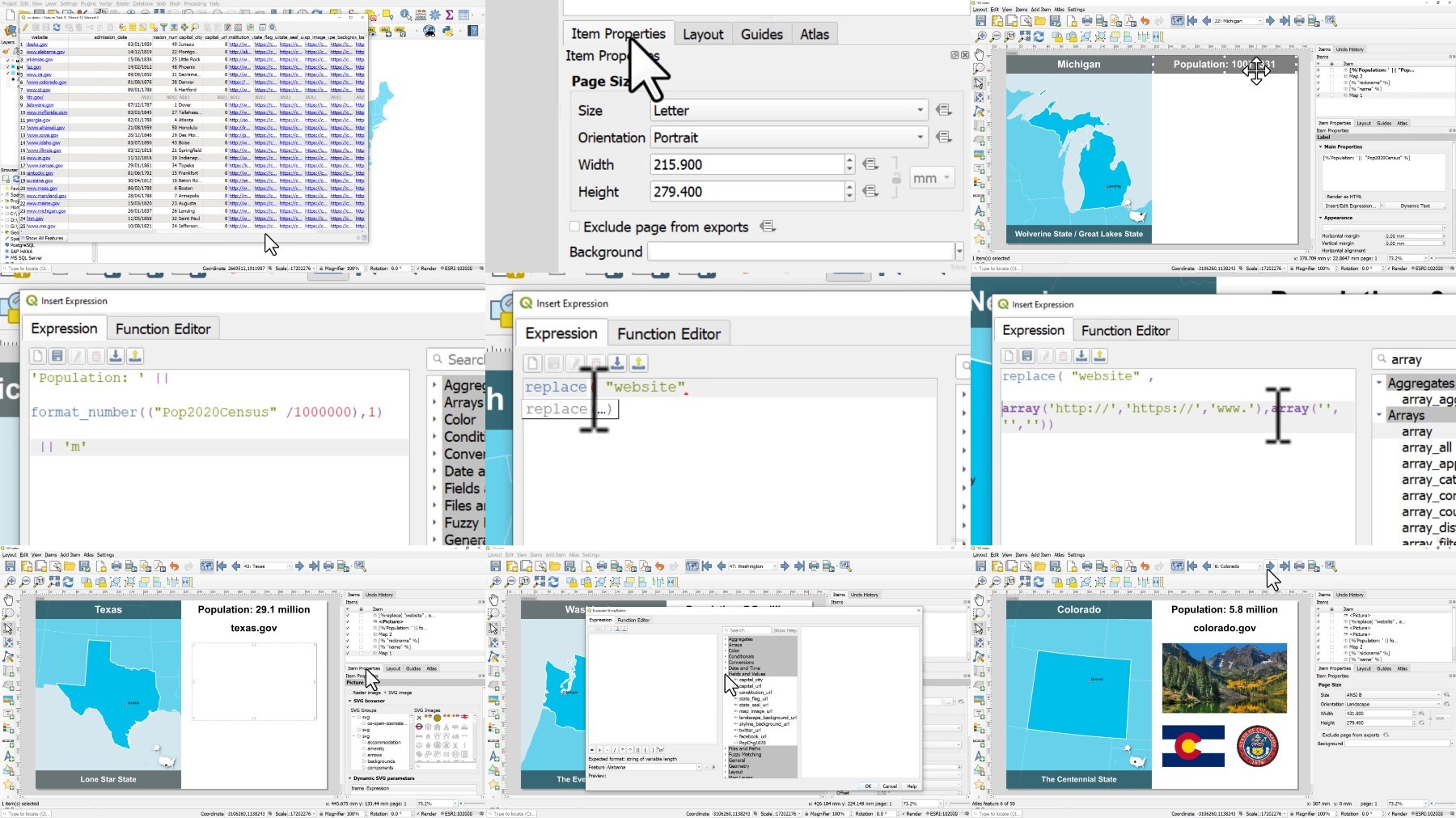
https://ddownload.com/ejf4n4ursj3c/.Map.Academy.taking.QGIS.to.the.next.level.2022-10.part1.rar
https://ddownload.com/c261y56bfizs/.Map.Academy.taking.QGIS.to.the.next.level.2022-10.part2.rar
https://ddownload.com/6w1hidgap7qf/.Map.Academy.taking.QGIS.to.the.next.level.2022-10.part3.rar
https://rapidgator.net/file/7b994c688ea4d8f30736edbcd33cf952/.Map.Academy.taking.QGIS.to.the.next.level.2022-10.part1.rar
https://rapidgator.net/file/6b4e3df518f6deeb4691475fcf33f47b/.Map.Academy.taking.QGIS.to.the.next.level.2022-10.part2.rar
https://rapidgator.net/file/efa7d1042588c646af41cc277aef54a4/.Map.Academy.taking.QGIS.to.the.next.level.2022-10.part3.rar
https://turbobit.net/unknown 14c558a2fd11a671aef812d9f8503fd3 .Map.Academy.taking.QGIS.to.the.next.level.2022-10.part1.rar/.Map.Academy.taking.QGIS.to.the.next.level.2022-10.part1.rar.html
https://turbobit.net/p43ud3up48jc/.Map.Academy.taking.QGIS.to.the.next.level.2022-10.part2.rar.html
https://turbobit.net/04ksk9xhkapr/.Map.Academy.taking.QGIS.to.the.next.level.2022-10.part3.rar.html
What you'll learn
How to automate mapping with QGIS Atlas
How to write expressions in QGIS (e.g. to filter, style or select features)
How to find patterns in data using expressions
How to create data, using different methods
How to create and edit GIS data
How to use the Processing Toolbox
Map design techniques, with worked examples
How to process multiple files with Batch Processing
How to use the super-power of geometry generators
How to make beautiful maps with blend effects in QGIS
Loads of labelling, color and design tips
Use datasets from lots of different countries, and the whole world
Requirements
Before taking this course you should already know how to make maps with QGIS - including adding and styling data, filtering layers and exporting maps from the Print Layout
No programming experience is necessary
No paid software is required: QGIS is all we use in this course
Love maps? Love data? Know the basics of QGIS? That's all you really need
Description
This course is for existing QGIS users who already have a good basic understanding of the software and are now ready to take their skills to the next level. There are more than 90 videos in the course, split into the following 8 sections:IntroductionWriting expressions in QGIS (e.g. to filter layers, style data, or select features + more)Creating data in QGIS (e.g. using the Research Tools in QGIS, by creating new data, or through advanced digitizing)The QGIS Processing Toolbox (how it works, what tools there are, how to use Batch Processing + more)Map design in QGIS (more in-depth instruction on cartographic approaches and design elements)Automated mapping with QGIS Atlas (this is an absolutely amazing part of QGIS - so powerful, and quick!)Tips and tricks in QGIS (e.g. tips for working more efficiently, and we'll also learn geometry generator expressions)Final words (and you can request extra videos here too)You can choose which order to do things in, or you can follow each section through in order - it's 100% up to you and designed so that you can dip and and out to get what you need, in short, clear videos with all data provided for you.I'll take you step-by-step through all of the above, and all data is provided for you. My Udemy courses have learners in more than 125 countries across the world and I'm delighted to be able to bring you this next level QGIS course. With this second Map Academy course, I'm on a mission to help people take a big leap forward with what they can do with QGIS and give them the confidence to use these skills at work in a professional setting, or perhaps in a course of study at university. By the end of the course, you will be well on your way to becoming a QGIS expert.I look forward to seeing you on the course!In the meantime, please feel free to take a look at the course promo video, as well as the free previews I have provided.
Overview
Section 1: Introduction to the course
Lecture 1 Welcome to Map Academy 2
Lecture 2 Things you'll learn during this course
Lecture 3 My QGIS setup during this course
Lecture 4 A little reminder: save your project + start a new project when necessary
Section 2: Writing expressions in QGIS
Lecture 5 Writing expressions in QGIS
Lecture 6 Let's do some basic filtering
Lecture 7 Filter a layer using = or IN
Lecture 8 Filter a layer using NOT
Lecture 9 Filter a layer using LIKE
Lecture 10 Combining operators in an expression
Lecture 11 Filter a layer using an expression based on numeric data
Lecture 12 The difference between LIKE and ILIKE
Lecture 13 Use an expression to make labels different sizes
Lecture 14 Set symbol size using an expression
Lecture 15 Set label style (e.g. Bold, Italic) using and expression
Lecture 16 Some REALLY useful label formatting expression tips!
Lecture 17 Find and replace label text using REPLACE and ARRAY
Lecture 18 Calculate a new variable using an expression
Lecture 19 Select by expression
Lecture 20 Finding patterns in dаta: British roads
Section 3: Creating data in QGIS
Lecture 21 Create your own GIS data
Lecture 22 Create a points layer from an Excel file
Lecture 23 Import a csv file with lat/long in it
Lecture 24 Create a grid layer (in this case, a world grid)
Lecture 25 Create data via Vector > Research Tools
Lecture 26 Create a new GeoPackage layer (or Shapefile) - polygon, or point, or line type
Lecture 27 Edit the shape of a polygon layer using the Vertex Tool
Lecture 28 The Advanced Digitizing Toolbar
Lecture 29 Create a route in Google My Maps, then import it into QGIS
Lecture 30 The 'create' options in the Processing Toolbox
Section 4: The QGIS Processing Toolbox
Lecture 31 The QGIS Processing Toolbox
Lecture 32 Where to find the Processing Toolbox
Lecture 33 Let's try the Processing Toolbox now
Lecture 34 Create a hillshade layer with the Processing Toolbox
Lecture 35 A Processing Toolbox workflow example
Lecture 36 More on the Processing Toolbox
Lecture 37 Process multiple files with with Batch Processing
Lecture 38 Repair invalid geometry with the Processing Toolbox
Section 5: Map design in QGIS
Lecture 39 Thinking about map design
Lecture 40 Different line width (stroke width) methods
Lecture 41 Some basic color and label tips
Lecture 42 Blend effects and much more!
Lecture 43 Style maps using the color picker
Lecture 44 Use an inverted polygon to highlight an area
Lecture 45 Population density in Belgium
Lecture 46 Map inspiration: #30DayMapChallenge
Lecture 47 US county choropleth 1: create a new color ramp
Lecture 48 US county choropleth 2: add states and labels
Lecture 49 US county choropleth 3: set up a Print Layout (US page size)
Lecture 50 US county choropleth 4: add Alaska and Hawaii insets
Lecture 51 US county choropleth 5: finalise print layout and add legend
Lecture 52 US county choropleth 6: export map and examine final output
Lecture 53 Thinking about fonts
Lecture 54 Further labelling and design tips
Lecture 55 Colors: don't forget cpt-city or ColorBrewer
Section 6: Automated mapping with QGIS Atlas! (be amazed)
Lecture 56 Automated mapping - QGIS Atlas
Lecture 57 The QGIS Atlas is amazing!
Lecture 58 Let's look at a simple Atlas output
Lecture 59 Let's set up a simple QGIS Atlas
Lecture 60 Adding rules to QGIS Atlas layers
Lecture 61 How to export a QGIS Atlas to PDF and PNG
Lecture 62 Don't worry, your QGIS Atlas isn't broken!
Lecture 63 Filter out a feature from your QGIS Atlas
Lecture 64 Add an inset locator map to your QGIS Atlas
Lecture 65 A challenge: watch this, then create your own Atlas!
Lecture 66 Help, my QGIS Atlas is broken AGAIN! (no it's not)
Lecture 67 Why use a dot for a locator symbol?
Lecture 68 NOT controlled by Atlas (plus quick inset map method)
Lecture 69 Bring me sunshine! Another QGIS Atlas example
Lecture 70 A tip on coverage layer rules in QGIS Atlas
Lecture 71 Further information: turn your Atlas frames into an animation with ffmpeg
Section 7: Tips and tricks in QGIS
Lecture 72 Tips and tricks in QGIS
Lecture 73 Remove annoying duplicate street name labels
Lecture 74 Turn layers on/off as you zoom in (scale dependent visibility)
Lecture 75 Copy/paste a layer and then dim features
Lecture 76 Label only the highest values in a layer
Lecture 77 Add comments to your expressions in QGIS
Lecture 78 Copy/paste a map quickly to Word, etc
Lecture 79 Use an expression to scale symbols
Lecture 80 Use an expression to set feature opacity
Lecture 81 Turn labels off with a dash
Lecture 82 A QGIS Plugin for quick OSM locator maps
Lecture 83 The Label Toolbar in QGIS
Lecture 84 The Label Toolbar can be so useful!
Lecture 85 Right-click, get coordinates!
Lecture 86 Geometry generator 1: a simple example
Lecture 87 Geometry generator 2: rotate the States!
Lecture 88 Geometry generator 3: bounding geometries
Lecture 89 Geometry generator 4: simplify and smooth a coastline
Lecture 90 Geometry generator 5: population spike map
Lecture 91 Geometry generator 6: hello Texas!
Lecture 92 Some more examples from geometry generator
Section 8: Final words (got a video request? ask here!)
Lecture 93 Thanks for joining me on this QGIS journey!
Lecture 94 Want to see something else here too?
It's for people who already know how to use QGIS but are not experts,Data scientists who want to learn more about mapping with open source tools,Students (from undergraduate to PhD),Data journalists,Anyone with an interest in data and maps,Analysts (e.g. transport, economic development),Researchers,Academics,Scientists
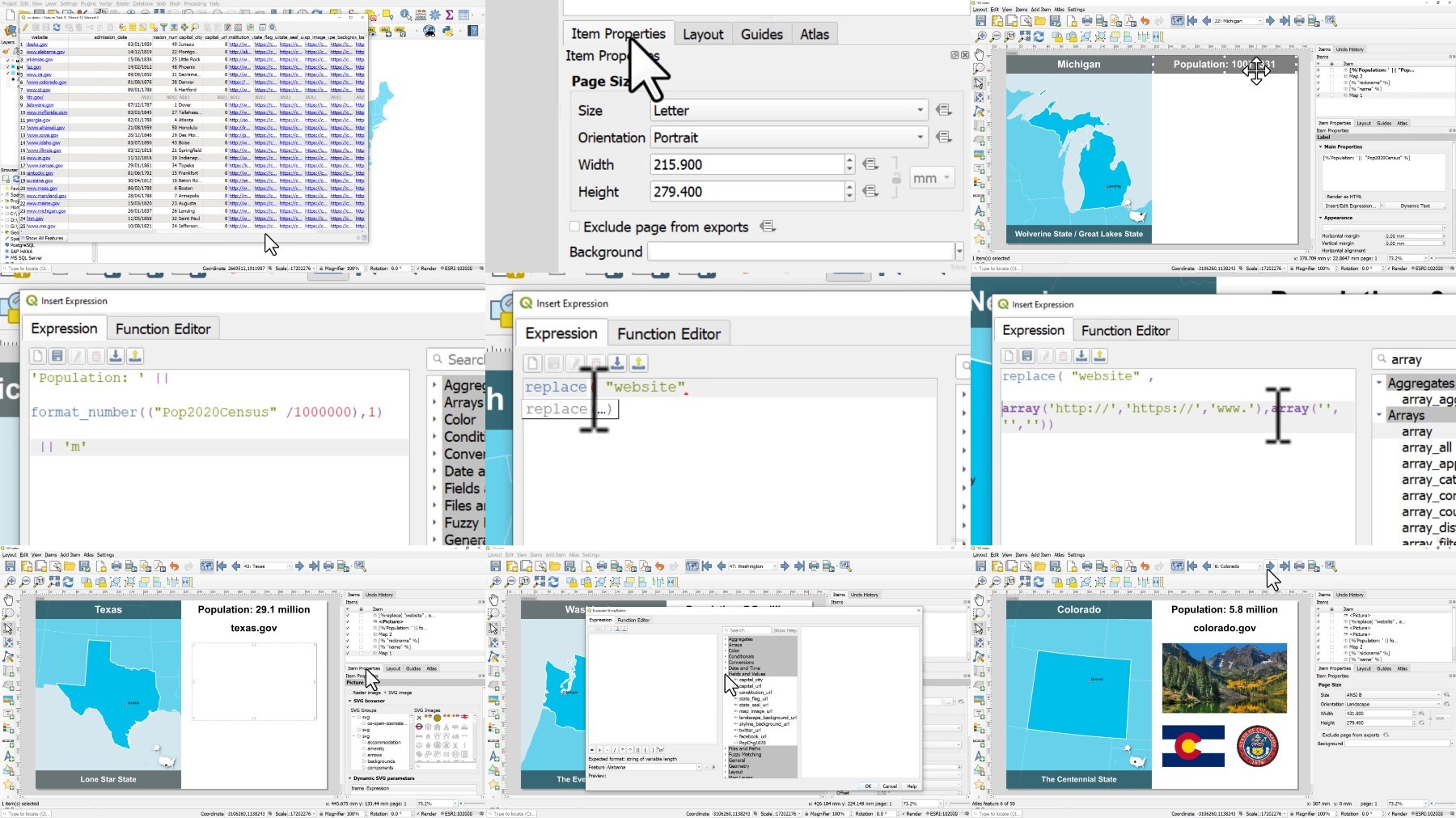
https://ddownload.com/ejf4n4ursj3c/.Map.Academy.taking.QGIS.to.the.next.level.2022-10.part1.rar
https://ddownload.com/c261y56bfizs/.Map.Academy.taking.QGIS.to.the.next.level.2022-10.part2.rar
https://ddownload.com/6w1hidgap7qf/.Map.Academy.taking.QGIS.to.the.next.level.2022-10.part3.rar
https://rapidgator.net/file/7b994c688ea4d8f30736edbcd33cf952/.Map.Academy.taking.QGIS.to.the.next.level.2022-10.part1.rar
https://rapidgator.net/file/6b4e3df518f6deeb4691475fcf33f47b/.Map.Academy.taking.QGIS.to.the.next.level.2022-10.part2.rar
https://rapidgator.net/file/efa7d1042588c646af41cc277aef54a4/.Map.Academy.taking.QGIS.to.the.next.level.2022-10.part3.rar
https://turbobit.net/unknown 14c558a2fd11a671aef812d9f8503fd3 .Map.Academy.taking.QGIS.to.the.next.level.2022-10.part1.rar/.Map.Academy.taking.QGIS.to.the.next.level.2022-10.part1.rar.html
https://turbobit.net/p43ud3up48jc/.Map.Academy.taking.QGIS.to.the.next.level.2022-10.part2.rar.html
https://turbobit.net/04ksk9xhkapr/.Map.Academy.taking.QGIS.to.the.next.level.2022-10.part3.rar.html
